Contractor Management - Contractor Configuration
Activating the Contractor Configuration entry in the Strategic Maintenance Planning menu will open the Contractor List.
This is where you need to add all the contractors you want to use in the system.
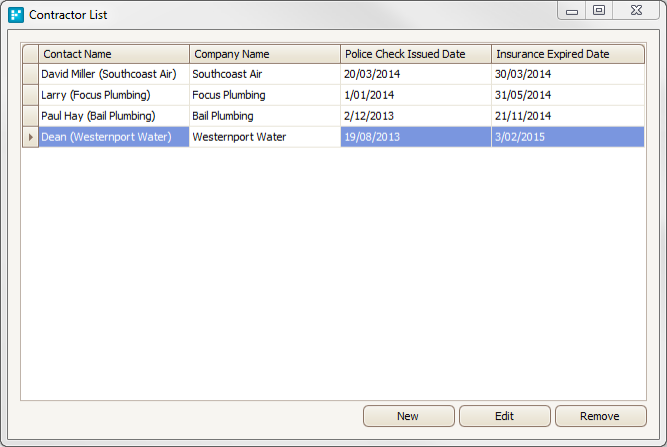
Adding a New Contractor
Note: Contractors must already exist in the myData Address Book before they can be properly added using this tool.
To add a new contractor, hit the New button on the Contractor List.
This will open the contractor details window where you can select the contact from the myData Address Book.
Enter the contractor's Insurance Expiry Date and Police Check Issue Date.
Once this is done, hit the New button to add the Contractor Trade Service Details:
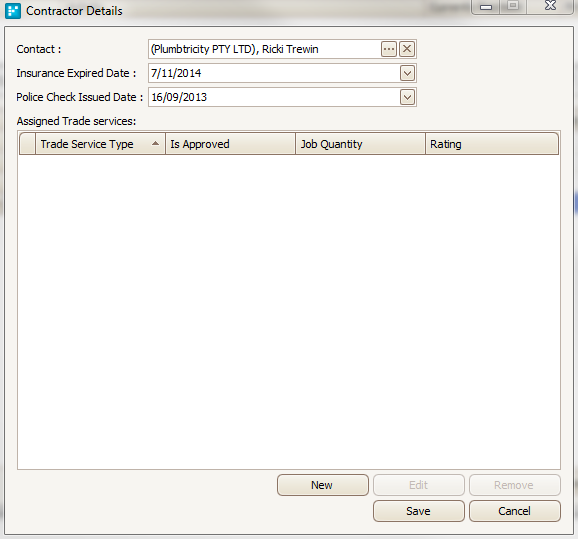
The Contractor Trade Service Details window holds the following information:
- Trade Service Type: select the contractor's type of trade from the drop down menu. If their trade service type is not included in the list, please add it by clicking on the ellipsis button. If the contractor looks after multiple trade types, you will need to enter a separate entry for each of them.
- Approved Job Quantity: enter the Job Quantity the contractor has been approved for
- Is Approved Contract: check the box if the contract is approved (applicable only when a contractor has been approved for a specified job quantity)
- Rating 0/5: assign the contractor with a 0-5 rating by selecting the applicable number of stars. This rating can be based on customer satisfaction and/or the contractor's performance on previous jobs.
- Available Zones: select the maintenance zones that the contractor currently services. If the contractor services all zones, place a check the All box.
- Qualification: if the contractor has any qualifications related to the trade type selected, you may list them here. To add a new qualification, select the applicable asset category and qualification name from each of the drop-down lists. Click 'Add' to create a record of the qualification.
- Service Rate: this area holds details of the contractor's rates for different type so of work (e.g. normal rates and after hours rates). To add a new rate, select the rate type from the drop-down list and enter the contractor's rate for the selected rate type. Click 'Add' to populate the rates list.
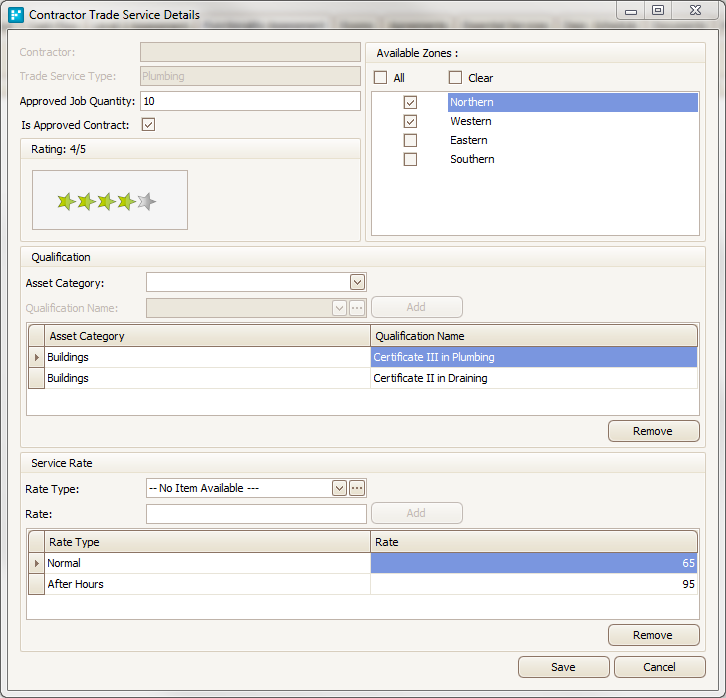
Once all contractor trade service details are entered, hit Save to apply the changes and return to the Contractor Details window:
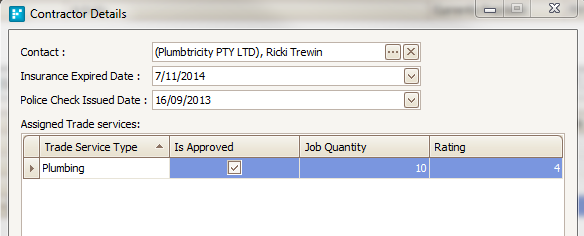
If the contractor carries out multiple trade types, follow the steps above to enter the details for each additional trade:
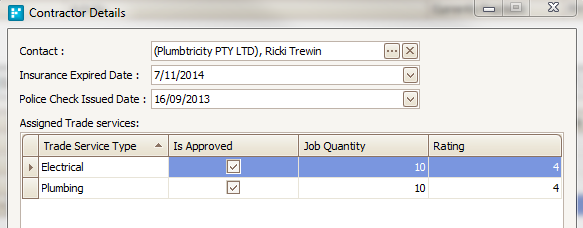
Once all trade types have been added against the contractor, hit Save to return to the Contractor List. The new contractor will now appear in the list:
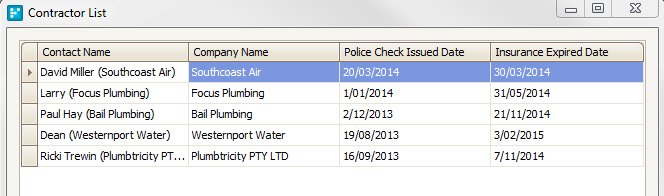
Editing an Existing Contractor
To edit the details stored against an existing contractor, select them from the Contractor List and hit Edit.
You should then make the required changes in the Contractor Details and/or Contractor Trade Service Details windows.
